Electronic Filing
Part A - General
- A1
-
With effect from 31 October 2024, iCMS has been implemented for the bulk claims of the Small Claims Tribunal. Bulk claims refer to claims filed by claimants who have been approved by the Principal Adjudicator to file claims in bulk for hearing at the same time in the Small Claims Tribunal.
As of now, bulk claims have been initiated by the following parties in the Small Claims Tribunal:
- China Mobile Hong Kong Company Limited
- DSG Energy Limited
- Hospital Authority (only for claims of outstanding medical charges)
- MTR Corporation Limited (only for claims of outstanding surcharges)
- Rating and Valuation Department
- Sun Mobile Limited
Please refer to the implementation notice(s) issued by the Chief Justice currently in force for details. The information can be found on the Judiciary’s dedicated webpage.
Q2Who may send documents to the e-Court by means of iCMS?
- A2
-
Individual User (“IU”) account holder and Organization User (“OU”) account holder (for Organization Account) may send documents to the e-Court by means of iCMS.
- A3
-
No. PA/SA has to create an OU account of his/her own before he/she can send documents to the e-Court by means of iCMS.
Please refer to Part F of Frequently Asked Questions (General) on “User Registration” for more information about the roles of PA, SA and OU account holders.
- A4
-
A document may be rejected for submission via iCMS if it appears that the submission of which is subject to an applicable restrictive order made under section 27 of the High Court Ordinance (Cap. 4) or the general law.
In such a case, the litigant should approach the Small Claims Tribunal Registry and submit the document by conventional mode when necessary.
- A5
-
Yes. An acknowledgement (including therein transaction reference number and transaction date/time) will be provided right after each successful electronic submission of document and/or payment.
An IU/OU account holder is advised to keep record of this acknowledgement for reference or enquiry. In parallel, a copy of the acknowledgement will be sent to his/her iCMS’ Message Box for record.
- A6
-
No, you must not send a hard copy of such document unless otherwise directed by the Tribunal or required by law or practice direction.
Part B – Assigning Court Case to OU Account(s) for Organization Account (“Account Link-up”)
Q7I am a PA (or SA). Under what circumstances do I need to assign a court case to OU account(s)?
- A7
-
Whenever your Organization opts to transact with the e-Court electronically for a specific court case (i.e. linking up of your Organization Account with that specific court case), you are required to assign that specific court case to OU account(s) before the latter can carry out further electronic transactions with the e-Court by means of iCMS. If you decide to assign court cases according to case profile (i.e. Small Claims Tribunal Claim (SCTC)) to designated OU account(s), no account link-up on individual court cases will be required.
Please refer to Part G of Frequently Asked Questions (General) on “User Registration” for more information on case link-up (i.e. linking up of your Organization Account with a court case).
Q8How can a PA (or SA) assign a court case to OU account(s)?
- A8
-
To assign a court case to OU account(s), please login your PA (or SA) user account, select “Assign default OU Account(s) and court case(s)” ➔ “Assign court case(s) to OU Account(s)”.
It should be noted that SA should have been granted the requisite right, i.e. “To link-up case to OU Accounts (all branches)” or “To link-up case to OU Accounts (same branch)” before he/she can assign a court case to OU account(s).
Please refer to the relevant user guides under the subject of “Assign default OU Account(s) and Court Case(s)” on the Judiciary’s dedicated webpage for more information.
Q9What will happen if a PA (or SA) has not assigned a court case to OU account(s)?
- A9
-
PA should designate one or more OU account(s) as the “default OU” for receiving case-specific messages of court cases which have not been assigned to any OU account. If the PA has not designated any OU account as the “default OU”, the first created OU account of the Organization Account will be set as “default OU”. All the case-specific messages in respect of the court case concerned will be sent to the “default OU” of the Organization Account.
Part C - Commence New Claims (Bulk Claims)
Q10How does an OU account holder file the claim forms (i.e. Forms 1 and 2) to commence new claims?
- A10
-
To commence new claims, an OU account holder is required to login his/her registered user account. Select “Small Claims Tribunal” ➔ “Electronic Filing” ➔ “Send Document(s)” ➔ “Commence new cases”, then provide all the claim details so required, and upload the claim forms and settle the filing fee online as appropriate. He/She will then receive the claim forms and Notice of Place and Day Fixed for Hearing (Form 3) in his/her Message Box after such have been processed by the Small Claims Tribunal Registry.
Please refer to the following reference materials on the Judiciary’s dedicated webpage for more information:
- Demonstration video clip on “How to commence new claims (bulk claims)?”; for Small Claims Tribunal; and
- User guide on “Commence new claims (bulk claims)” for Small Claims Tribunal.
- A11
-
Yes, the number of claims commenced in a single transaction must be between 21 and 99.
The file size of claim documents to be submitted at one go shall not exceed 50MB. Where necessary, the submitter may choose to split the submission into batches so that each batch will contain claim documents of less than 50MB in total and the total file size of all claim documents submitted in each transaction shall not exceed 500MB.
Q12How does an OU account holder input the claim details for the claims and upload the claim forms?
- A12
-
iCMS allows the OU account holder to import the claim details using XML file or add claim details one by one. The OU account holder can also upload all the claim forms at one go after uploading the claim details by using XML file.
Please refer to the reference materials as mentioned in A10 for more information. You may call the technical helpline for the XML technical specification.
Q13Is there an upper limit on the number of case parties that can be inputted?
- A13
-
Yes, iCMS supports commencing a new claim with an upper limit of 50 case parties (and not more than 20 addresses for each case party).
Q14Can an OU account holder suspend filing for a while?
- A14
-
Yes. The draft submission can be saved temporarily before making a formal submission to commence new claims by using the “Save Draft” function. Please note that the draft saved will be retained for 5 days from the date of saving the first draft version.
To retrieve the draft saved, please select “Small Claims Tribunal” ➔ “Electronic Filing” ➔ “Send Document(s)” ➔ “Load draft filing”.
Please note that only inputted data, e.g. case and party information will be saved, whereas any uploaded document files will not be saved in the draft.
Please also note that there is no “Save Draft” function when sending document to an existing case.
Please refer to the following reference materials on the Judiciary’s dedicated webpage for more information:
Please refer to the demonstration video clip on “How to save (and retrieve) a draft submission before commencing new claims?” and the user guide on “Save (and retrieve) a draft submission before commencing new claims” for Small Claims Tribunal on the Judiciary’s dedicated webpage for more information.
- A15
-
If the claim forms submitted are found to be in order, you (and the default OU account holder of the Organization Account/the OU account holder(s) assigned to the case profile concerned, as appropriate) will receive from the e-Court the claim forms and other documents (if applicable) in your Message Box.
Unless PA (or SA) of your Organization assigns this new case to your account, you cannot carry out further electronic transactions with the e-Court by means of iCMS in relation to this new case. If necessary, please seek assistance from your PA (or SA) for case assignment.
- A16
-
You have to assign the new claims to designated OU account(s) before the latter can carry out further electronic transactions with the e-Court by means of iCMS.
Q17If any claim forms are rejected for submission, what can an OU account holder do?
- A17
-
If any claim forms are rejected for submission, the OU account holder will receive a message from the e-Court in his/her Message Box informing him/her of the reason for rejection. He/She may have to take appropriate remedial steps including re-transmitting the claim forms to the e-Court via iCMS in the next batch of bulk claims. He/She is required to pay the filing fee for the subsequent transaction and apply for refund for the first failed transmission.
Should the document be accepted for submission in a subsequent transaction, the system confirmation will only link with the submission time of the subsequent transaction but not the first failed transmission.
Please refer to A50-A52 below for more information on the procedures in respect of the application for refund.
Q18Is there any prescribed format of Form 1 and Form 2?
- A18
-
To facilitate the e-Courts and/or their support staff in affixing relevant details onto the received electronic claim documents, please use the blank Form 1 and Form 2 provided on the Judiciary’s website (https://www.judiciary.hk/en/court_services_facilities/scf.html). The instructions for completing Form 1 are available at https://www.judiciary.hk/doc/en/court_services_facilities/sc/instructions_for_completing_Form1.pdf.
The properly completed and duly signed Form 1 and Form 2 can then be submitted via iCMS.
Part D - Send Document to an Existing Case Before Case Link-up (i.e. linking up of an Organization Account with a court case)
Q19What types of documents can be sent via iCMS before case link-up?
- A19
-
Before the case link-up process, only limited types of documents can be sent via iCMS. Examples are Defence and Notice of Consent to Transact with the e-Court by means of iCMS.
Please refer to the demonstration video clip on “How to send document(s) to an existing case (before case link-up)?” for Small Claims Tribunal on the Judiciary’s dedicated webpage for more information.
- A20
-
For government departments, you can submit certain limited types of documents, such as Defence and Notice of Consent to Transact with the e-Court by means of iCMS (“the Notice”) to the court case via iCMS for case link-up.
For non-government organizations, if the name of your Organization registered with iCMS matches the name of a party to the court case, you will be asked to input Document Reference Number (“DRN”) of the Form 1 or Form 2 for verification. You may then submit certain limited types of documents, such as Defence and the Notice to the court case via iCMS for case link-up.
If the document submitted is found to be in order, you (and the default OU account holder of the Organization Account/the OU account holder(s) assigned to the case profile concerned, as appropriate) will receive a confirmation message from the e-Court in your Message Box and your Organization Account is then formally linked up with the court case.
Unless PA (or SA) of your Organization assigns this case to your account, you cannot carry out further electronic transactions with the e-Court by means of iCMS in relation to this case. If necessary, please seek assistance from your PA (or SA) for case assignment. Please refer to the demonstration video clip on “How to send document(s) to an existing case (before case link-up)?” for Small Claims Tribunal on the Judiciary’s dedicated webpage for more information.
Alternatively, you may also file the Notice in person, by fax or by post to the Small Claims Tribunal Registry.
- A21
-
You have to assign this court case to designated OU account(s) before the latter can carry out further electronic transactions with the e-Court by means of iCMS.
Please refer to A8 under Part B above for more information.
- A22
-
If your name registered with iCMS matches the name of a party to the court case, you will be asked to input Document Reference Number (“DRN”) of the Form 1 or Form 2 for verification. You may then submit certain limited types of documents, such as Defence and Notice of Consent to Transact with the e-Court by means of iCMS (“the Notice”) to the court case via iCMS for case link-up.
If the document submitted is found to be in order, you will receive a confirmation message from the e-Court in your Message Box and your IU Account is then formally linked up with the court case. You may proceed to send other documents to the Tribunal as necessary.
Please refer to the demonstration video clip on “How to send document(s) to an existing case (before case link-up)?” for Small Claims Tribunal on the Judiciary’s dedicated webpage for more information.
Alternatively, you may also file the Notice in person, by fax or by post to the Small Claims Tribunal Registry.
- A23
-
This may be due to your name registered with iCMS does not match the name of a party to the court case or the incorrect provision of Document Reference Number (“DRN”) of the Form 1 or Form 2.
Please approach the Small Claims Tribunal Registry for assistance.
- A24
-
No, you may revert to the conventional mode for sending certain documents to the e-Court, such as due to the large file size of the documents (exceed 50MB) concerned or other practical reasons.
Please refer to the “Administrative Instructions on Detailed Technical Requirements for using the Judiciary's integrated Court Case Management System” for the limit on file size for submission of documents by means of iCMS.
Part E - Send Document to an Existing Case After Case Link-up
Q25What types of documents can be sent via iCMS after case link-up?
- A25
-
After the case link-up process, all documents can be sent to the Small Claims Tribunal via iCMS except for those documents as specified in Part B1 of the E-Practice Direction 3 – The Use of Electronic Technology in Proceedings of the Small Claims Tribunal.
Please refer to the demonstration video clip on “How to send document(s) to an existing case (after case link-up)?” for Small Claims Tribunal on the Judiciary’s dedicated webpage for more information.
Q26How can an amended claim form/counterclaim be filed?
- A26
-
Leave must first be obtained from the Tribunal.
To file the amended claim form/counterclaim, please select “Small Claims Tribunal” ➔ “Electronic Filing” ➔ “Send document(s)" ➔ “Send document(s) to an existing case”, then choose the document type to be filed, i.e. “Title to Claim: General Form (Form 1)”/“Form of Claim (Form 2)”/”Form of Counterclaim” and if applicable, select the appropriate document version as the case may be.
Amendments shall be made in compliance with the colour requirements, i.e. first amendment in red, second amendment in green, third amendment in violet and fourth amendment in yellow. Also, the colour amendments must be clear and legible in the amended version of the document.
- A27
-
Yes. Click “Add Document” to file any additional documents. The maximum number of documents for each transaction is 10 totaling up to 50MB.
- A28
-
Select “Letter” or “Affidavit/Affirmation” as the “Document Name”, then select “For Reply Requisitions” as the “Purpose” and input DRN of the requisition letter.
- A29
-
Select “Writ of Fieri Facias” and “Praecipe for Writ of Execution of Judgment for Movable Property” as the “Document Name”. Select “For Application” as the “Purpose”. You will then be required to pay the prescribed fee online as appropriate.
If the documents submitted are found in order and issued by the e-Court, you will receive the sealed Writ of Fieri Facias in your Message Box.
Please refer to the user guide on “File Praecipe for Writ of Execution of Judgment for Movable Property and Writ of Fieri Facias” for Small Claims Tribunal on the Judiciary’s dedicated webpage for more information.
For execution by Bailiff, please submit your request and make necessary payment of bailiff deposits via “Bailiff Related Services”.
- A30
-
If there is urgency in the matter, it is suggested to approach the Small Claims Tribunal Registry and submit the document by conventional mode.
Q31If a document is rejected for submission, what can an IU/OU account holder do?
- A31
-
If a document is rejected for submission, the IU/OU account holder will receive a message from the e-Court in his/her Message Box informing him/her of the reason for rejection. He/She may have to take appropriate remedial steps including re-transmitting the document to the e-Court via iCMS.
Should the document be accepted for submission in a subsequent transaction, the system confirmation will only link with the submission time of the subsequent transaction but not the first failed transmission.
If payment of fee is required for submission of document, the IU/OU account holder is required to pay the fee for the subsequent transaction and apply for refund for the first failed transmission.
Please refer to A50-A52 below for more information on the procedures in respect of the application for refund.
- A32
-
After uploading the document file, IU/OU account holder can preview the document image using “Preview” feature.
- A33
-
Similar to the conventional mode, when an incorrect document has been sent to the e-Court by means of iCMS, IU/OU account holder may consider taking out an appropriate application to seek relief from the e-Court.
- A34
-
If you attempt to send a document to the e-Court via iCMS within a permitted period but are unable to do so because of system problem of iCMS, you may consider taking out an application to seek relief from the Small Claims Tribunal.
In such a case, any application for extension of time should state all material facts relevant to the application, for example, the date and time of the unsuccessful submission with the number of failed attempts, the error message shown on the screen (if any) or even a capture of the screen, the order which sets the relevant permitted period and the document involved etc.
In any event, you should avoid last minute submission and may resort to conventional mode of sending documents to the e-Court if necessary.
Q35What are the specific requirements on the file formats for sending document to the e-Court?
- A35
-
The acceptable file format (or the “save as type”) of documents shall be “WORD” (.docx or .doc), “Plain Text Format” (TXT), “Rich Text Format” (RTF) and “Portable Document Format” (PDF).
Please refer to the “Administrative Instructions on Detailed Technical Requirements for using the Judiciary’s integrated Court Case Management System” for more information.
Q36What is the maximum size of a file that can be uploaded to iCMS?
- A36
-
Please refer to A27 under Part E above.
Part F - Reckoning of Time
Q37What are the cut-off times for iCMS?
- A37
-
Any electronic submissions received during the closure period of the Small Claims Tribunal Registry will be deemed to have been received at the time when the Registry is next open to the public under normal circumstances.
Opening hours of the Registry are as follows:
Mondays to Fridays: 8:45 am to 1:00 pm and 2:00 pm to 5:30 pm Saturdays, Sundays and Public Holidays: Closed Example 1: If the transmission of a document to the e-Court on a business day is completed at 10:00 am, the submission time will be 10:00 am. The official filing time of the document is 10:00 am.
Example 2: If the transmission of a document to the e-Court is completed at 7:00 pm on a Monday, the submission time will be 7:00 pm. If the Registry opens at 8:45 am the next day, the receiving time will be 8:45 am on Tuesday. The official filing time of the document is 8:45 am on Tuesday.
- A38
-
The official time of receipt of the documents is the time of completion of the whole transaction but not the time of the submission of the first document.
If the whole transaction (including electronic payment) is completed after the opening hours of the Small Claims Tribunal Registry, i.e. after 5:30 pm, such transaction will be regarded as being received at the time when the Registry is next open to the public under normal circumstances.
- A39
-
You will receive an acknowledgement right after each successful electronic submission of document and/or payment.
The date/time shown in “Submitted on” of the acknowledgement denotes the submission time of the document.
A sample of the acknowledgement showing “Submitted on” date/time is provided for reference.
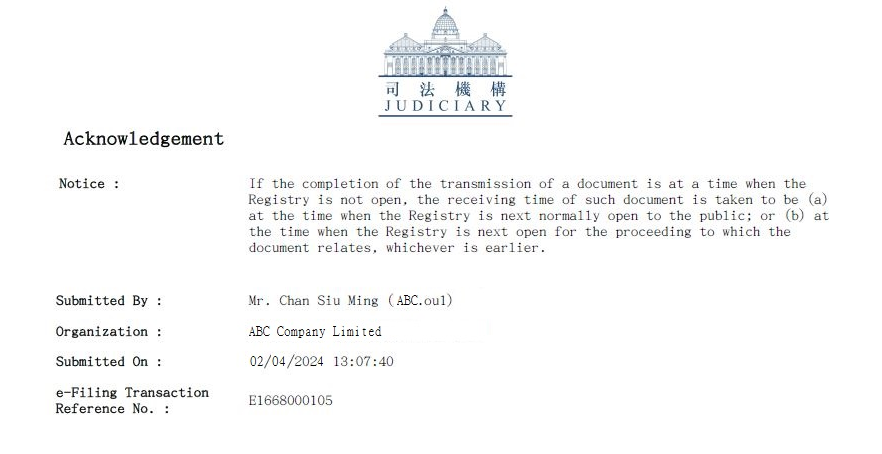
- A40
-
The document will be deemed to have been received at the time when the Registry is next open to the public under normal circumstances.
Part G - Receive Document from the e-Court
- A41
-
You will receive messages/documents from the e-Court in your Message Box informing you of the progress/result of your submission.
- A42
-
Upon successful transmission of a document, you will receive an acknowledgement and a notification of the submission time. The Tribunal will require time to process and issue the document in question. A document which requires further manual processing and/or direction to be given by the Tribunal will be handled in the same way as a document submitted in the conventional mode. The processing time may vary, depending on the nature of the document to be issued.
The Tribunal will process an urgent document in accordance with the practice adopted for such type of document submitted in the conventional mode, and will endeavor to issue the document as soon as practicable.
Q43How long will the messages from the e-Court be retained in the Message Box?
- A43
-
The messages will be retained in the Message Box for 90 days from the date of message irrespective of whether they are read or not. You may print or download the messages for your own retention and reference as you deem necessary.
Q44Will there be emails reminding me of the messages sent to my Message Box under iCMS?
- A44
-
As a default arrangement, a reminder notification will be sent to your email account at day-end each day when there is/are unread message(s) in your Message Box.
In addition, you may choose to receive individual email notification upon receipt of each message in your Message Box.
Q45Can I use the printouts of documents sent in electronic form by the e-Court?
- A45
-
Yes. A printout has the same legal effect as the original of the document provided that the requirements as stipulated in Part D1 of the E-Practice Direction 3 – The Use of Electronic Technology in Proceedings of the Small Claims Tribunal have been complied with.
Part H - Send Document to another party
- A46
-
Service of documents on the other parties should not be done by means of iCMS. You can send the document electronically to another party through an agreed means of communication channel such as email.
It is not necessary for a party to be a registered user or an Organization User account holder before he or she can send or give consent to receive documents by electronic means.
Please refer to Part E of E-Practice Direction 3 – The Use of Electronic Technology in Proceedings of the Small Claims Tribunal for details on sending a document by a party to another party.
Part I - Electronic Payment
Q47How can an IU/OU account holder settle payment of court fees by means of iCMS?
- A47
-
Payment of court fees may be settled by online credit card, web-based PPS Shop&Buy Service (“PPSB”) or deposit account (applicable to Organization Accounts with deposit accounts only). For online credit card payment, iCMS will accept payment by Visa, MasterCard, China UnionPay and JCB.
Q48Is there any payment ceiling for electronic payment?
- A48
-
The ceiling for online credit card payment is HK$3,300 for each filing of cases/documents while the default maximum amount for PPSB as set by the service provider is HK$100,000.
There is no payment ceiling for payment by deposit account provided that the balance of the deposit account is sufficient to cover the payment in full.
- A49
-
Multiple filings of claims/documents by one single payment is allowed in which the ceiling for online credit card payment of HK$3,300 will be applied to each filing of claims/documents but not the total aggregated payment amount. If the payment of any particular case in a batch of single payment exceeds the ceiling for online credit card of HK$3,300, the whole payment needs to be paid by deposit account (applicable to Organization Accounts with deposit accounts only) or PPSB subject to the default maximum amount for PPSB payment as set by the service provider not being exceeded and such ceiling is currently $100,000.
For example, 50 new bulk claims with claim amount all over HK$50,000 but not exceeding HK$75,000 are commenced at a single transaction which requires payment as follows:
- Filing fee of each case (HK$96, i.e. at a concessionary rate of 80% on existing fee level)
- Service fee of HK$10 per address (suppose only 1 defendant and 1 address for all claims)
- Total aggregated payment amount = HK$4,800 (filing fee) + HK$500 (service fee) = HK$5,300
Such total aggregated payment amount of HK$5,300 can be made by online credit card because the payment amount of HK$96 for filing fee of each claim and HK$10 for service fee per address is below the payment ceiling of individual case for online credit card.
Q50How can I/my Organization obtain a refund if my submission is rejected?
- A50
-
You can apply in writing to the Tribunal for refund of money (e.g. filing fee) with provision of supporting documents/information specified at A51 below. For IU/OU account holder, such application can be sent to the e-Court by means of iCMS.
Q51What supporting documents are required in the application for refund?
- A51
-
To expedite processing, please include in your application the information as follows:
- Payment receipt (i.e. a documentary proof showing the subject payment amount applying for refund)
- Acknowledgement (i.e. a documentary proof showing the subject transaction on document submission/payment) such as the sample at A39 of Part F above
- E-payment transaction reference number
- Claim number (if applicable)
- Date and time of e-payment
- Postal address and contact telephone number
- Any other relevant information
You/Your Organization will be informed of the result of your application via Message Box in iCMS.
Q52How can I/my Organization apply for refund? How to receive the refund payment?
- A52
-
Application for refund should be made in writing via iCMS or submitted over the counter of the Small Claims Tribunal Registry. To expedite the process of the application, an applicant has to include necessary supporting documents (e.g. payment receipt) in the refund application. Refund will be arranged upon approval for the application.
For fees and charges paid by online credit card and PPSB, the refund will be made in crossed cheques payable to the appropriate case party or legal representative. When a refund cheque is ready, the applicant will receive the refund cheque by post according to the postal address provided. For fees and charges paid by deposit account, the refund will be credited to the same deposit account from which the payment is made.
For refund of funds deposited or paid into court, the refund shall be processed in accordance with the respective dedicated suitors’ funds rules.
Part J - Transfer of Proceedings to and from e-Court
- A53
-
For proceeding which is transferred to the e-Court, parties may elect to conduct the proceeding by electronic mode.
Documents which have been filed in conventional mode before the transfer may be converted into electronic records for reference only. The paper versions remain the official copy of the documents.
- A54
-
Parties have to revert back to conventional mode after transfer.
Upon transfer, all documents filed by electronic means will be printed out by the court and kept under a new conventional case file or the existing paper case file, as the case may be.