Electronic Filing
Part A - General
- A1
-
Since 6 May 2022, iCMS has been implemented for two types of proceedings, namely Personal Injuries Action and Tax Claim in the District Court. It is being extended to other proceedings in the District Court and other levels of courts by phases.
Please refer to the implementation notice(s) issued by the Chief Justice currently in force for details. The information can be found on the Judiciary’s dedicated webpage.
Q2Who may send documents to the e-Courts by means of iCMS?
- A2
-
Individual User (“IU”) account holder and Organization User (“OU”) account holder (for Organization Account) may send documents to the e-Courts by means of iCMS.
- A3
-
No. PA/SA has to create an OU account of his/her own before he/she can send documents to the e-Courts by means of iCMS.
Please refer to Part F of Frequently Asked Questions on “User Registration” for more information about the roles of PA, SA and OU.
- A4
-
A document may be rejected for submission via iCMS if it appears that the submission of which is subject to RAO and/or RPO within the meaning of Practice Direction 11.3.
In such case, the litigant should approach the respective Court Registry and submit the document by conventional mode when necessary.
- A5
-
Yes. An acknowledgement (including therein transaction reference number and transaction date/time) will be provided right after each successful electronic submission of document and/or payment.
An IU/OU account holder is advised to keep record of this acknowledgement for reference or enquiry. In parallel, a copy of the acknowledgement will be sent to his/her Message Box under iCMS for record.
- A6
-
No, you must not send a hard copy of such document unless otherwise directed by the court or required by law or practice direction.
Part B - Assigning Court Case to OUs for Organization Account (“Account Link-up”)
Q7I am a PA (or SA). Under what circumstances do I need to assign a court case to OUs?
- A7
-
Whenever your Organization opts to transact with the e-Court electronically for a specific court case (i.e. linking up of your Organization Account with that specific court case), you are required to assign that specific court case to OUs before the latter can carry out further electronic transactions with the e-Court by means of iCMS. If you decide to assign court cases according to case profile (e.g. Personal Injuries Action of the District Court) to designated OUs, no account link-up of such type of cases will be required.
Please refer to Part G of Frequently Asked Questions on “User Registration” for more information on case link-up (i.e. linking up of your Organization Account with a court case).
Q8How can a PA (or SA) assign a court case to OUs?
- A8
-
To assign a court case to OUs, please login your PA (or SA) user account, select “Assign default OU Account(s) and court case(s)” ➔ “Assign court case(s) to OU Account(s)”.
It should be noted that SA should have been granted with the requisite right i.e. “To link-up case to OU Accounts (all branches)” or “To link-up case to OU Accounts (same branch)” before he/she can assign a court case to OUs.
Please refer to the relevant step-by-step guides under the subject of “Assign Default OU Account(s) And Court Case(s)” on the Judiciary’s dedicated webpage for more information.
Q9What will happen if a PA (or SA) has not assigned a court case to OUs?
- A9
-
PA should designate one or more OUs as the “default OU” for receiving case-specific messages of court cases which have not been assigned to any OU. If the PA has not designated any OU as the “default OU”, the first created OU of the Organization Account will be set as “default OU”. All the case-specific messages in respect of the court case concerned will be sent to the “default OU” of the Organization Account.
Part C - Commence a New Case
- A10
-
To commence a new case, an IU/OU account holder is required to login his/her registered user account. Select “District Court” ➔ “Electronic Filing” ➔ “Send Document(s)” ➔ “Commence a new case”, provide all the information so required and settle the filing fee online as appropriate. He/She will then receive the sealed originating document (e.g. sealed Writ of Summons) and other documents (if applicable) in his/her Message Box after such has/have been processed by the Registry.
Please refer to the following reference materials on the Judiciary’s dedicated webpage for more information:
- Demonstration video clip on “How to commence a new case?”; and
- Step-by-step guide on “Commence a new case (Government Department)”, or “Commence a new case (other than Government Department)”.
- A11
-
Yes, iCMS supports commencing a new case with an upper limit of 30 case parties (including Plaintiffs and Defendants).
Q12What is the maximum number of cases an IU/OU account holder can submit in one transaction?
- A12
-
Up to 10 cases in one transaction.
- A13
-
When an IU/OU account holder commences a new Personal Injuries Action by means of iCMS, he/she is required to select a preferred date out of the three hearing schedules provided.
If he/she fails to select the preferred date, his/her submission will not be accepted. Please approach the respective Court Registry for assistance if necessary.
Q14Can an IU/OU account holder suspend filing for a while?
- A14
-
While an IU/OU account holder must complete the submission of documents within the timeout limit viz. 3 hours, he/she may save the draft submission temporarily before making a formal submission to commence a new case using the “Save Draft” feature.
To retrieve the draft saved, please select “District Court” ➔ “Electronic Filing” ➔ “Send Document(s)” ➔ “Load draft filing”.
Please note that only inputted data e.g. case and party information will be saved, whereas any uploaded document files will not be saved in the draft. In the case of Personal Injuries Action, any selected hearing schedule of the first Checklist Review Hearing will also not be saved in the draft. The draft saved will be retained for 5 days from the date of saving the first draft version.
Please also note that there is no “Save Draft” feature when sending document to an existing case.
Please refer to the following reference materials on the Judiciary’s dedicated webpage for more information:
- Demonstration video clip on “How to save (and retrieve) a draft submission before commencing a new case?”; and
- Step-by-step guide on “Save (and retrieve) a draft submission before commencing a new case”.
- A15
-
If the documents submitted are found to be in order, you (and the default OU of the Organization Account/the OUs assigned to the case profile concerned, as appropriate) will receive from the e-Court the sealed originating document (e.g. sealed Writ of Summons) and other documents (if applicable) in your Message Box.
Unless PA (or SA) of your Organization assigns this new case to your account, you cannot carry out further electronic transactions with the e-Court by means of iCMS in relation to this new case. If necessary, please seek assistance from your PA (or SA) for case assignment.
- A16
-
You have to assign the new case to designated OUs before the latter can carry out further electronic transactions with the e-Court by means of iCMS.
Please refer to A8 under Part B above for more information.
- A17
-
If the documents submitted are found to be in order, you will receive from the e-Court the sealed originating document (e.g. sealed Writ of Summons) and other documents (if applicable) in your Message Box and your IU Account is then formally linked up with the court case. You may proceed to send other documents to the e-Court as necessary.
Part D - Send Document to an Existing Case Before Case Link-up (i.e. linking up of an IU/Organization Account with a court case)
Q18What types of documents can be sent via iCMS before case link-up?
- A18
-
Before the case link-up process, only limited types of documents can be sent via iCMS. Examples are Acknowledgment of Service, Notice to Act and Notice of Consent to Transact with the e-Court by means of iCMS.
Please refer to the demonstration video clip on “How to send document(s) to an existing case (before case link-up)?” on the Judiciary’s dedicated webpage for more information.
- A19
-
You can file limited types of documents by means of iCMS (e.g. Acknowledgment of Service). If the document submitted is found to be in order, you (and the default OU of the Organization Account/the OUs assigned to the case profile concerned, as appropriate) will receive a confirmation message from the e-Court in your Message Box and your Organization Account is then formally linked up with the court case.
Unless PA (or SA) of your Organization assigns this case to your account, you cannot carry out further electronic transactions with the e-Court by means of iCMS in relation to this case. If necessary, please seek assistance from your PA (or SA) for case assignment.
Please refer to the demonstration video clip on “How to send document(s) to an existing case (before case link-up)?” on the Judiciary’s dedicated webpage for more information.
- A20
-
You have to assign this court case to designated OUs before the latter can carry out further electronic transactions with the e-Court by means of iCMS.
Please refer to A8 under Part B above for more information.
- A21
-
If the name of your Organization registered with iCMS matches the name of a party to the court case, you will be asked to input Document Reference Number (“DRN”) of the originating document. You can then file limited types of documents by means of iCMS (e.g. Acknowledgment of Service).
If the document submitted is found to be in order, you (and the default OU of the Organization Account/the OUs assigned to the case profile concerned, as appropriate) will receive a confirmation message from the e-Court in your Message Box and your Organization Account is then formally linked up with the court case.
Unless PA (or SA) of your Organization assigns this case to your account, you cannot carry out further electronic transactions with the e-Court by means of iCMS in relation to this case. If necessary, please seek assistance from your PA (or SA) for case assignment.
Please refer to the demonstration video clip on “How to send document(s) to an existing case (before case link-up)?” on the Judiciary’s dedicated webpage for more information.
- A22
-
You have to assign this court case to designated OUs before the latter can carry out further electronic transactions with the e-Court by means of iCMS.
Please refer to A8 under Part B above for more information.
- A23
-
If your name registered with iCMS matches the name of a party to the court case, you will be asked to input DRN of the originating document. You can then file limited types of documents by means of iCMS (e.g. Acknowledgment of Service).
If the document submitted is found to be in order, you will receive a confirmation message from the e-Court in your Message Box and your IU Account is then formally linked up with the court case. You may proceed to send other documents to the Court as necessary.
Please refer to the demonstration video clip on “How to send document(s) to an existing case (before case link-up)?” on the Judiciary’s dedicated webpage for more information.
- A24
-
It is either because your name registered with iCMS does not match the name of a party to the court case, or DRN of the originating document which you provided is incorrect.
Please approach the respective Court Registry for assistance.
- A25
-
No, you may revert to the conventional mode for sending certain documents to the e-Court, such as due to the large file size of the documents concerned or other practical reasons.
Please refer to A42 for the limit on file size for submission of documents by means of iCMS.
Part E - Send Document to an Existing Case After Case Link-up
Q26What types of documents can be sent via iCMS after case link-up?
- A26
-
After the case link-up process, nearly all types of documents can be sent via iCMS with a few exceptions.
Please refer to the demonstration video clip on “How to send document(s) to an existing case (after case link-up)?” on the Judiciary’s dedicated webpage for more information.
Set out below is a list of documents which cannot be sent via iCMS for reference.
- Form 23 - Notice of Sanctioned Payment under O.22
- Form 25A - Notice of Payment Into Court Under Order or Certificate under O.22
- Form 93 - Notice of Sanctioned Payment re Costs under O.62A
Q27How can the amended pleading(s) be filed?
- A27
-
Leave must first be obtained from the court if leave to amend is so required under the applicable rules.
To file the amended pleading(s), please select “District Court” ➔ “Electronic Filing” ➔ “Send Document(s)” ➔ “Send document(s) to an existing case”, then choose the document type to be filed and select the document version of “Amended” or “Re-Amended” as the case may be.
Amendments shall be made in compliance with the colour requirements as stipulated in Practice Direction 19.1. Also, the colour amendments must be clear and legible in the amended version of the document.
- A28
-
Yes. Click “Add Document” to file any additional documents. The maximum number of documents for each transaction is 10.
Q29How can an IU/OU account holder send a draft order/judgment for the approval of the e-Court?
- A29
-
Select “Order” or “Judgment” (as the case may be) as the “Document Name” and select “For approval of draft” as the “Purpose”.
- A30
-
Select “Order” or “Judgment” (as the case may be) as the “Document Name”, select “For sealing” as the “Purpose” and input DRN of the approved draft.
- A31
-
Select “Writ of Subpoena” and “Praecipe” as the “Document Name”. For both documents, select “For reply requisitions” as the “Purpose” and input DRN of the requisition letter.
If the documents submitted are found in order and approved by the e-Court, you will be notified accordingly.
Please refer to the step-by-step guide on “File Writ of Subpoena (other than Government Department)” on the Judiciary’s dedicated webpage for more information.
Q32Further to Q31, how do I file the faired version of Writ of Subpoena and Praecipe?
- A32
-
Select “Writ of Subpoena” and “Praecipe” as the “Document Name”. For “Writ of Subpoena”, select “For sealing” as the “Purpose” and input DRN of the approved draft; and for “Praecipe”, select “For filing” as the “Purpose”. You will then be required to pay the prescribed fee online as appropriate.
If the documents submitted are found in order and issued by the e-Court, you will receive the sealed Writ of Subpoena in your Message Box.
Please refer to the step-by-step guide on “File Writ of Subpoena (other than Government Department)” on the Judiciary’s dedicated webpage for more information.
- A33
-
Select the relevant document name of the writ of execution or enforcement (e.g. “Writ of Fieri Facias” or “Writ of Possession”) and “Praecipe” as the “Document Name”. For both documents, select “For reply requisitions” as the “Purpose” and input DRN of the requisition letter.
If the documents submitted are found in order and approved by the e-Court, you will be notified accordingly.
Please refer to the step-by-step guide on “File Writ of Execution (Government Department)”, or “File Writ of Execution (other than Government Department)” on the Judiciary’s dedicated webpage for more information.
- A34
-
Select the relevant document name of the writ of execution or enforcement (e.g. “Writ of Fieri Facias” or “Writ of Possession”) and “Praecipe” as the “Document Name”. For the writ of execution or enforcement document, select “For sealing” as the “Purpose” and input DRN of the approved draft; and for “Praecipe”, select “For filing” as the “Purpose”.
For Writ of Execution, the judgment/order on which the writ is to issue and the order granting leave to issue the writ where leave is required should be produced at the time of tendering the writ for sealing pursuant to Order 46 rule 6 (4)(a) of the Rules of the District Court. For this purpose, where appropriate, please submit a “Letter” enclosing a copy of such judgment and/or order therein and select “For Filing” in the “Purpose” field.
You will then be required to pay the prescribed fee online as appropriate. If the documents submitted are found in order and issued by the e-Court, you will receive the sealed writ of execution or enforcement in your Message Box.
For execution by Bailiff, please submit your request and make necessary payment of bailiff deposits via “District Court” ➔ “Bailiff Related Services” ➔ “Execution and Service” function.
Please refer to the step-by-step guide on “File Writ of Execution (Government Department)”, or “File Writ of Execution (other than Government Department)” on the Judiciary’s dedicated webpage for more information.
- A35
-
If there is urgency in the matter, it is suggested approaching the respective Court Registry and submitting the document by conventional mode.
- A36
-
An IU/OU account holder can indicate his/her preferred hearing dates when he/she files a document with its “Purpose” selected as “For Listing”.
The listing officer will take into account his/her preference when scheduling a hearing date.
Please refer to the step-by-step guide on “File Inter partes Summons and supporting Affidavit/ Affirmation” on the Judiciary’s dedicated webpage for more information.
Q37If a document is rejected for submission, what can an IU/OU account holder do?
- A37
-
If a document is rejected for submission, the IU/OU account holder will receive a message from the e-Court in his/her Message Box informing him/her of the reason for rejection. He/She may have to take appropriate remedial steps including re-transmitting the document to the e-Court via iCMS.
Should the document be accepted for submission in a subsequent transaction, the system confirmation will only link with the submission time of the subsequent transaction but not the first failed transaction.
If payment of fee is required for submission of document, the IU/OU is required to pay the fee for the subsequent transaction and apply for refund for the first failed transaction.
Please refer to A61-A63 for more information on the procedures in respect of the application for refund.
- A38
-
After uploading the document file, IU/OU account holder can preview the document image using “preview feature”.
Please refer to the step-by-step guide on “Upload document using ‘drag and drop’ feature” on the Judiciary’s dedicated webpage for more information.
- A39
-
Similar to the conventional mode, when an incorrect document has been sent to the e-Court by means of iCMS, IU/OU account holder may consider taking out an appropriate application to seek relief from the e-Court.
- A40
-
If you attempt to send a document to the e-Court via iCMS within a permitted period but are unable to do so because of system problem of iCMS, you may consider taking out an application to seek relief under the relevant legislation (e.g. Order 3, rule 5 of the Rules of District Court, Cap. 336H, for the District Court).
In such case, any application for extension of time should be supported by an affidavit stating all material facts relevant to the application, for example, the date and time of the unsuccessful submission with the number of failed attempts, the error message shown on the screen (if any) or even a capture of the screen, the order which sets the relevant permitted period and the document involved etc.
In any event, you should avoid last minute submission and may resort to conventional mode of sending documents to the e-Court if necessary.
Q41What are the specific requirements on the file formats for sending document to the e-Court?
- A41
-
The acceptable file format (or the “save as type”) of documents shall be “WORD” (.docx or .doc), “Plain Text Format” (TXT), “Rich Text Format” (RTF) and “Portable Document Format” (PDF).
Please refer to the “Administrative Instructions on Detailed Technical Requirements for using the Judiciary’s integrated Court Case Management System” for more information.
Q42What is the maximum size of a file that can be uploaded to iCMS?
- A42
-
A maximum of 10 documents totaling up to 50MB may be filed in each transaction.
Q43 How to upload a document of over 50MB?
- A43
-
If the total file size of any document(s) to be submitted in one go exceeds 50MB, the submitter may choose to split the submission into batches so that each batch will contain documents of less than 50MB in total. The maximum number of batches is set at 10.
Part F - Reckoning of Time
Q44What are the cut-off times for iCMS?
- A44
-
Any electronic submissions received during the closure period of the respective Court Registry would be deemed to have been received at the time when the respective Court Registry is next normally open to the public.
Opening hours of the Registry are as follows:
Mondays to Fridays: 8:45 am to 1:00 pm and 2:00 pm to 5:30 pm Saturdays, Sundays and Public Holidays: Closed Example 1: If the transmission of a document to the e-Court on a business day is completed at 10:00 am, the submission time will be 10:00 am. The official filing time of the document is 10:00 am.
Example 2: If the transmission of a document to the e-Court is completed at 7:00 pm on a Monday, the submission time will be 7:00 pm. If the Registry opens at 8:45 am the next day, the receiving time will be 8:45 am on Tuesday. The official filing time of the document is 8:45 am on Tuesday.
Example 3: If the transmission of a Writ of Summons to the e-Court on a business day is completed at 10:00 am, the submission time will be 10:00 am. If the e-Court completes processing and issue the Writ of Summons at 10:30 am, the issuing time of the Writ of Summons will be 10:00 am.
Example 4: If the transmission of a Writ of Summons to the e-Court is completed at 7:00 pm on a Monday, the submission time will be 7:00 pm. Assuming Tuesday is a business day, and if the e-Court completes processing and issue the Writ of Summons at 9:15 am, the issuing time will be 8:45 am on Tuesday.
- A45
-
The official time of receipt of the documents is the time of completion of the whole transaction but not the time of the submission of the first document.
If the whole transaction (including electronic payment) is completed after the opening hours of the respective Court Registry, i.e. after 5:30 pm, such transaction will be regarded as being received at the time when the respective Court Registry is next normally open to the public.
- A46
-
You will receive an acknowledgment (including therein transaction reference number and transaction date/time) right after each successful electronic submission of document and/or payment.
The date/time shown in “Submitted on” of the acknowledgment denotes the submission time of the document.
A sample of the acknowledgement showing “Submitted on” date/time is provided for reference.
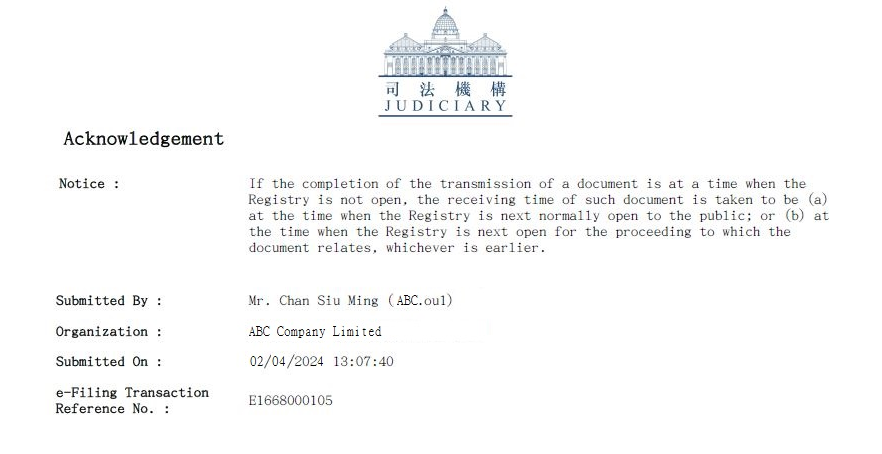
- A47
-
The document would be deemed to have been received at the time when the respective Court Registry is next normally open to the public.
Part G - Receive Document from the e-Court
- A48
-
The e-Court will send the Acknowledgment of Service to you as the Plaintiff through the Message Box in iCMS.
- A49
-
The e-Court will send the Acknowledgment of Service to your Organization as the Plaintiff’s legal representative. It will reach the Message Box in iCMS of the respective OUs assigned to the court case concerned.
- A50
-
You will receive messages/documents from the e-Court in your Message Box informing you of the progress/result of your submission.
- A51
-
The Registry would aim at:
- issuing the time-critical document (e.g. the sealed originating document or the sealed inter-parte summons) by means of iCMS on the same working day if the document submitted is found to be in order; or
- informing the sender by rejecting the submission on the same working day if the document submitted is found to be not in order.
- A52
-
The Registry would aim at:
- issuing the time-critical document (e.g. the sealed originating document or the sealed inter-parte summons) by means of iCMS on the next working day if the document submitted is found to be in order; or
- informing the sender by rejecting the submission on the next working day if the document submitted is found to be not in order.
Q53How long will the messages from the e-Court be retained in the Message Box?
- A53
-
The messages will be retained in the Message Box for 90 days from the date of message irrespective of whether they are read or not. You may print or download the messages for own retention and reference as you deem necessary.
Q54Will there be emails reminding me of the messages sent to my Message Box under iCMS?
- A54
-
As a default arrangement, a reminder notification will be sent to your email address at day-end each day when there is/are unread message(s) in your Message Box.
In addition, you may choose to receive individual email notification upon arrival of each message in your Message Box.
Part H - Send Document to another party
- A55
-
Service of documents on the other parties should not be done by means of iCMS. You can send the document electronically to another party through an agreed means of communication channel e.g. email.
Please refer to the leaflet “How a party may send a document to another party in the proceedings by electronic means?” for more information.
Q56How can the sealed originating document (e.g. sealed Writ of Summons) be served on another party?
- A56
-
You may either send the sealed originating document to another party electronically through an agreed means of communication channel e.g. email.
Or, you may serve a printout of the sealed originating document on another party through the conventional mode.
A printout has the same legal effect as the original of the document provided that the requirements as stipulated in part D1 of the e-Practice Direction 1 have been complied with.
Part I - Electronic Payment
Q57How can an IU/OU account holder settle payment of court fees by means of iCMS?
- A57
-
Payment of court fees may be settled by online credit card, web-based PPS Shop&Buy Service (“PPSB”) or deposit account (applicable to Organization Accounts with deposit accounts only). For online credit card payment, iCMS will accept payment by Visa, MasterCard, China UnionPay and JCB.
Q58Is there any payment ceiling for electronic payment?
- A58
-
The ceiling for online credit card payment is HK$3,300 for each filing of cases/documents while the default maximum amount for PPSB as set by the service provider is HK$100,000.
There is no payment ceiling for payment by deposit account provided that the balance of the deposit account is sufficient to cover the payment in full.
- A59
-
Multiple filings of cases/documents by one single payment is allowed in which case the ceiling for online credit card payment of HK$3,300 will be applied to each filing of cases/documents but not the total aggregated payment amount.
If the payment of any particular case under multiple filings exceeds the ceiling for online credit card payment of HK$3,300, the whole payment needs to be paid by deposit account (applicable to Organization Accounts with deposit accounts only) or PPSB subject to the default maximum amount for PPSB payment as set by the service provider not being exceeded and such ceiling is currently $100,000.
For example, 10 new District Court civil cases are commenced at a single transaction which requires payment as follows.
- Filing fee of each case (HK$505 i.e. at a concessionary rate of 80% on existing fee level)
- Total aggregated payment amount = HK$5,050
Such total aggregated payment amount of HK$5,050 can be made by online credit card because the payment amount of HK$505 for each case is below the payment ceiling of individual case for online credit card.
- A60
-
Concerning filing of multiple payment-related submissions, payment for the fees and/or other sums of money by one single payment is allowed. If the payment in a batch exceeds the ceiling for online credit card payment of HK$3,300, that batched payment needs to be paid by deposit account (applicable to Organization Accounts with deposit accounts only) or PPSB subject to the default maximum amount for PPSB payment as set by the service provider not being exceeded and such ceiling is currently HK$100,000.
For example, multiple payment-related documents in respect of a District Court civil case are submitted at a single transaction which requires payment as follows.
- Writ of Subpoena for sealing (HK$500)
- Writ of Possession for sealing (HK$1,735)
- Other document with a fee payable (HK$1,290)
- Total aggregated payment amount = HK$3,525
Such total aggregated payment amount of HK$3,525 must be made by PPSB or deposit account (applicable to Organization Accounts with deposit accounts only) because the total amount of the same case exceeds the payment ceiling for online credit card.
Q61How can I/my Organization obtain a refund if my submission is rejected?
- A61
-
You can apply in writing to the court for refund of money (e.g. filing fee). For IU/OU account holder, such application can be sent to the e-Court by means of iCMS.
Q62What supporting documents are required in the application for refund?
- A62
-
To expedite processing, please include in your application the information as follows.
- Payment receipt (i.e. a documentary proof showing the subject payment amount applying for refund)
- Acknowledgement (i.e. a documentary proof showing the subject transaction on document submission/payment, please refer to the sample at A46 of Part F above)
- E-payment transaction reference number
- Case number
- Date & time of e-payment
- Postal address and contact telephone number
- Any other relevant information
You will be informed of the result of your application via Message Box in iCMS.
Q63How can I/my Organization apply for refund? How to receive the refund payment?
- A63
-
Application for refund should be made in writing via iCMS or submitted over the counter of the respective Court Registry. To expedite the process of the application, an applicant has to include necessary supporting documents (e.g. payment receipt) in the refund application. Refund will be arranged upon approval for the application.
For fees and charges paid by online credit card and PPSB, the refund will be made in crossed cheques payable to the appropriate case party or legal representative. When a refund cheque is ready, the applicant will receive the refund cheque by post according to the postal address provided. For fees and charges paid by deposit account, the refund will be credited to the same deposit account from which the payment is made.
For refund of funds deposited or paid into court, the refund shall be processed in accordance with the respective dedicated suitors’ funds rules.
Part J - Transfer of Proceedings to and from e-Court
- A64
-
For proceeding which is transferred to the e-Court, parties may elect to conduct the proceeding by electronic mode.
Documents which have been filed in conventional mode before the transfer may be converted into electronic records for reference only. The paper versions remain the official copy of the documents.
Nevertheless, the filing party is encouraged to check if the conversion has been done properly to see if the electronic record is a true and accurate copy of the paper document filed. If the filing party believes that the conversion was not done properly, he or she should inform the court at once and state his or her reason or identify the discrepancy between the paper document and the electronic record.
- A65
-
Parties have to revert back to conventional mode after transfer.
Upon transfer, all documents filed by electronic means will be printed out by the court and kept under a new conventional case file or the existing paper case file, as the case may be.