Electronic Filing
Part A - General
- A1
-
iCMS will be implemented for the following 11 selected case types of the High Court by phases at the initial stage:
- Civil Appeal (CACV)
- Commercial Action (HCCL)
- Intellectual Property Case (HCIP)
- Construction and Arbitration Proceedings (HCCT)
- Personal Injuries Action (HCPI)
- Civil Action (HCA)
- Probate Action (HCAP)
- Miscellaneous Proceedings of the Court of Appeal (CAMP)
- Magistracy Appeal (HCMA)
- Miscellaneous Proceedings (Criminal) (HCCP)
- Intended Action (HCZZ)
The iCMS external functions will be rolled out first at the Civil Appeal (CACV) of the High Court on 30 June 2025.
Please refer to the implementation notice(s) issued by the Chief Justice currently in force for details. The information can be found on the Judiciary’s dedicated webpage.
Q2Who may send documents to the e-Courts by means of iCMS?
- A2
-
Individual User (“IU”) account holder and Organization User (“OU”) account holder (for Organization Account) may send documents to the e-Courts by means of iCMS.
- A3
-
No. PA/SA has to create an Organization User (OU) account of his/her own before he/she can send documents to the e-Courts by means of iCMS.
Please refer to Part F of Frequently Asked Questions on “User Registration” for more information about the roles of PA, SA and OU.
- A4
-
A document may be rejected for submission via iCMS if it appears that the submission of which is subject to RAO and/or RPO or an Order made under section 27 of the High Court Ordinance within the meaning of Practice Direction 11.3.
In such case, the litigant should approach the respective Court Registry and submit the document by the conventional mode when necessary.
- A5
-
Yes. An acknowledgement (including therein transaction reference number and transaction date/time) will be provided right after each successful electronic submission of document and/or payment.
An IU/OU account holder is advised to keep record of this acknowledgement for reference or enquiry. In parallel, a copy of the acknowledgement will be sent to his/her Message Box under iCMS for record.
- A6
-
No, you must not send a hard copy of such document unless otherwise directed by the court or required by law or practice direction.
- A7
-
There is a built-in function in iCMS for the party to highlight that the submission is urgent in nature by ticking the “Urgent” checkbox. When this indicator is used, the system will typically require the filer to upload the Certificate of Urgency and other supporting documents justifying the urgency and will notify the Registry staff of the urgent filing that requires their immediate attention.
Part B - Assigning Court Case to OUs for Organization Account (“Account Link-up”)
Q8I am a PA (or SA). Under what circumstances do I need to assign a court case to OUs?
- A8
-
Whenever your organization opts to transact with the e-Court electronically for a specific court case (i.e. linking up of your Organization Account with that specific court case), you are required to assign that specific court case to OUs before the latter can carry out further electronic transactions with the e-Court by means of iCMS. If you decide to assign court cases according to case profile (e.g. Civil Appeal of the High Court) to designated OUs, no account link-up of such type of cases will be required.
Please refer to Part G of Frequently Asked Questions on “User Registration” for more information on case link-up (i.e. linking up of your Organization Account with a court case).
Q9How can a PA (or SA) assign a court case to OUs?
- A9
-
To assign a court case to OUs, please login your PA (or SA) user account, select “Assign default OU Account(s) and court case(s)” ➔ “Assign court case(s) to OU Account(s)”.
It should be noted that SA should have been granted the requisite right, i.e. “To link-up case to OU Accounts (all branches)” or “To link-up case to OU Accounts (same branch)” before he/she can assign a court case to OUs.
Please refer to the relevant step-by-step guides under the subject of “Assign Default OU Account(s) And Court Case(s)” on the Judiciary’s dedicated webpage for more information.
Q10What will happen if a PA (or SA) has not assigned a court case to OUs?
- A10
-
PA should designate one or more OUs as the “default OU” for receiving case-specific messages of court cases which have not been assigned to any OU. If the PA has not designated any OU as the “default OU”, the first created OU of the Organization Account will be set as “default OU”. All the case-specific messages in respect of the court case concerned will be sent to the “default OU” of the Organization Account.
Part C - Commence a New Case
- A11
-
To commence a new case, an IU/OU account holder is required to login his/her registered user account. Select “High Court” ➔ “Electronic Filing” ➔ “Send Document(s)” ➔ “Commence a new case”, provide all the information so required, download the draft originating document to workstation, edit the draft document using Microsoft Word or other compatible word processing software that supports the restricted editing feature of Microsoft Word, upload the edited document, properly sign the document by using the typing signature of the submitter, upload other necessary documents, if any, and settle the filing fee online as appropriate. For commencing a new civil appeal case (CACV) by Notice of Appeal, apart from uploading the edited document and properly sign the document using the typing signature of the submitter, IU/OU account holder is required to download the signed Notice of Appeal to effect service. After service, IU/OU holder is required retrieved the draft from “Load draft filing” function to continue with the remaining steps of uploading other necessary documents, if any, and settle the filing fee online as appropriate. He/She will then receive the sealed originating document (e.g. sealed Writ of Summons) and/or other documents (if applicable) in his/her Message Box after such has/have been processed by the respective Court Registry.
Please refer to the following reference materials on the Judiciary’s dedicated webpage for more information:
- Demonstration video clip on “How to commence a new case?”; and
- Step-by-step guide on “Commence a new case (civil proceedings - CACV)”
Furthermore, please note that an IU/OU account holder is not allowed to upload his/her own scanned copy of the case originating document to complete the case commencement process.
- A12
-
iCMS supports commencing a new case with an upper limit of 150 case parties (including Plaintiffs/Appellants/Applicants and Defendants/Respondents, etc.).
Q13What is the maximum number of cases an IU/OU account holder can submit in one transaction?
- A13
-
Up to 10 cases in one transaction.
- A14
-
When an IU/OU account holder commences a new Personal Injuries Action by means of iCMS, he/she is required to confirm the hearing schedule provided by the system.
If he/she fails to confirm the provided date, his/her submission will not be further processed. Please approach the respective Court Registry for assistance if necessary.
Q15Can an IU/OU account holder suspend filing for a while?
- A15
-
While an IU/OU account holder must complete the submission of documents within the timeout limit (viz. 3 hours), he/she may save the draft submission temporarily before making a formal submission to commence a new case using the “Save Draft” feature.
To retrieve the draft saved, please select “High Court” ➔ “Electronic Filing” ➔ “Send Document(s)” ➔ “Load draft filing”.
Please note that only inputted data (e.g. case and party information) will be saved, whereas any uploaded document files will not be saved in the draft. In the case of Personal Injuries Action, any selected hearing schedule of the first Checklist Review Hearing will also not be saved in the draft. The draft saved will be retained for 5 days except for a civil appeal case (CACV) from the date of saving the first draft version.
Please also note that there is no “Save Draft” feature for sending document to an existing case.
Please refer to the following reference materials on the Judiciary’s dedicated webpage for more information:
- Demonstration video clip on “How to save (and retrieve) a draft submission before commencing a new case?”; and
- Step-by-step guide on “Save (and retrieve) a draft submission before commencing a new case”.
- A16
-
If the documents submitted are found to be in order, you (and the default OU of the Organization Account/the OUs assigned to the case profile concerned, as appropriate) will receive from the e-Court the sealed originating document (e.g. sealed Writ of Summons) and/or other documents (if applicable) in your Message Box.
Unless PA (or SA) of your organization assigns this new case to your account, you cannot carry out further electronic transactions with the e-Court by means of iCMS in relation to this new case. If necessary, please seek assistance from your PA (or SA) for case assignment.
- A17
-
You have to assign the new case to designated OUs before the latter can carry out further electronic transactions with the e-Court by means of iCMS.
Please refer to A9 under Part B above for more information.
- A18
-
If the documents submitted are found to be in order, you will receive from the e-Court the sealed originating document (e.g. sealed Writ of Summons) and/or other documents (if applicable) in your Message Box and your IU Account is then formally linked up with the court case. You may proceed to send other documents to the e-Court as necessary.
- A19
-
No. In order to commence a new case via iCMS for the selected case types in the High Court, you have to follow the steps as described in A11 and input the relevant case data in the e-fillable forms to generate the case originating document in a standard format. You are not allowed to upload your own scanned copy of the case originating document.
- A20
-
To update the case originating document generated from iCMS, you need to use Microsoft Word or other compatible word processing software that supports the restricted editing feature of Microsoft Word. If you open the case originating document using word processing software that does not support the restricted editing feature, you may only be able to view the document or may have problem uploading the document to iCMS after updating.
Part D - Send Document to an Existing Case before Case Link-up (i.e. linking up of an IU/Organization Account with a court case)
Q21What types of documents can be sent via iCMS before case link-up?
- A21
-
Before the case link-up process, only limited types of documents can be sent via iCMS. Examples are Acknowledgment of Service, Notice to Act and Notice of Consent to Transact with the e-Court by means of iCMS.
Please refer to the demonstration video clip on “How to send document(s) to an existing case (before case link-up)?” on the Judiciary’s dedicated webpage for more information.
- A22
-
You can only file limited types of documents by means of iCMS (e.g. Acknowledgment of Service) before case link-up. If the document submitted is found to be in order, you (and the default OU of the Organization Account/the OUs assigned to the case profile concerned, as appropriate) will receive a confirmation message from the e-Court in your Message Box and your Organization Account is then formally linked up with the court case.
Unless PA (or SA) of your organization assigns this case to your account, you cannot carry out further electronic transactions with the e-Court by means of iCMS in relation to this case. If necessary, please seek assistance from your PA (or SA) for case assignment.
Please refer to the demonstration video clip on “How to send document(s) to an existing case (before case link-up)?” on the Judiciary’s dedicated webpage for more information.
- A23
-
You have to assign this court case to the designated OUs before the latter can carry out further electronic transactions with the e-Court by means of iCMS.
Please refer to A9 under Part B above for more information.
- A24
-
If the name of your organization registered with iCMS matches the name of a party to the court case, you will be asked to input Document Reference Number (“DRN”) of the originating document. You can then file limited types of documents by means of iCMS (e.g. Acknowledgment of Service).
If the document submitted is found to be in order, you (and the default OU of the Organization Account/the OUs assigned to the case profile concerned, as appropriate) will receive a confirmation message from the e-Court in your Message Box and your Organization Account is then formally linked up with the court case.
Unless PA (or SA) of your organization assigns this case to your account, you cannot carry out further electronic transactions with the e-Court by means of iCMS in relation to this case. If necessary, please seek assistance from your PA (or SA) for case assignment.
Please refer to the demonstration video clip on “How to send document(s) to an existing case (before case link-up)?” on the Judiciary’s dedicated webpage for more information.
- A25
-
You have to assign this court case to the designated OUs before the latter can carry out further electronic transactions with the e-Court by means of iCMS.
Please refer to A9 under Part B above for more information.
- A26
-
If your name registered with iCMS matches the name of a party to the court case, you will be asked to input the DRN of the originating document. You can then file limited types of documents by means of iCMS (e.g. Acknowledgment of Service).
If the document submitted is found to be in order, you will receive a confirmation message from the e-Court in your Message Box and your IU Account is then formally linked up with the court case. You may proceed to send other documents to the court as necessary.
Please refer to the demonstration video clip on “How to send document(s) to an existing case (before case link-up)?” on the Judiciary’s dedicated webpage for more information.
- A27
-
It is either because your name registered with iCMS does not match the name of a party to the court case, or the DRN of the originating document which you provided is incorrect.
Please approach the respective Court Registry for assistance.
- A28
-
If there are any practical reasons or technical issues such as due to the large file size of the documents concerned, you may revert to the conventional mode for sending certain documents to the e-Court.
Please refer to A45 below for the limit on file size for submission of documents by means of iCMS.
Part E - Send Document to an Existing Case After Case Link-up
Q29What types of documents can be sent via iCMS after case link-up?
- A29
-
After the case link-up process, nearly all types of documents can be sent via iCMS with a few exceptions.
Please refer to the demonstration video clip on “How to send document(s) to an existing case (after case link-up)?” on the Judiciary’s dedicated webpage for more information.
A list of documents which cannot be sent via iCMS is set out below for reference:
- Form 23 - Notice of Sanctioned Payment under O.22
- Form 25A - Notice of Payment into Court under Order or Certificate
- Form 93 - Notice of Sanctioned Payment re Costs under O.62A
Q30How can the amended pleading(s) be filed?
- A30
-
Leave must first be obtained from the court if leave to amend is so required under the applicable rules.
To file the amended pleading(s), please select “High Court” ➔ “Electronic Filing” ➔ “Send Document(s)” ➔ “Send document(s) to an existing case”, then choose the document type to be filed and select the document version of “Amended” or “Re-Amended” as the case may be.
Amendments shall be made in compliance with the colour requirements as stipulated in Practice Direction 19.1. Also, the colour amendments must be clear and legible in the amended version of the document.
- A31
-
Yes. Click “Add Document” to file any additional documents. The maximum number of documents for each transaction is 10.
Q32How can an IU/OU account holder send a draft order/judgment for the approval of the e-Court?
- A32
-
Select “Order” or “Judgment” (as the case may be) as the “Document Name” and select “For approval of draft” as the “Purpose”.
- A33
-
Select “Order” or “Judgment” (as the case may be) as the “Document Name”, select “For sealing” as the “Purpose” and input the DRN of the approved draft.
- A34
-
Select “Writ of Subpoena” and “Praecipe” as the “Document Name”. For both documents, select “For reply requisitions” as the “Purpose” and input the DRN of the requisition letter.
If the documents submitted are found in order and approved by the e-Court, you will be notified accordingly.
Please refer to the step-by-step guide on “File Writ of Subpoena” on the Judiciary’s dedicated webpage for more information.
Q35Further to Q34, how can I file the faired version of Writ of Subpoena and Praecipe?
- A35
-
Select “Writ of Subpoena” and “Praecipe” as the “Document Name”. For “Writ of Subpoena”, select “For sealing” as the “Purpose” and input the DRN of the approved draft; and for “Praecipe”, select “For filing” as the “Purpose”. You will then be required to pay the prescribed fee online as appropriate.
If the documents submitted are found in order and issued by the e-Court, you will receive the sealed Writ of Subpoena in your Message Box.
Please refer to the step-by-step guide on “File Writ of Subpoena” on the Judiciary’s dedicated webpage for more information.
- A36
-
Select the relevant document name of the writ of execution or enforcement (e.g. “Writ of Fieri Facias” or “Writ of Possession”) and “Praecipe” as the “Document Name”. For both documents, select “For reply requisitions” as the “Purpose” and input the DRN of the requisition letter.
If the documents submitted are found in order and approved by the e-Court, you will be notified accordingly.
Please refer to the step-by-step guide on “File Writ of Execution” on the Judiciary’s dedicated webpage for more information.
- A37
-
Select the relevant document name of the writ of execution or enforcement (e.g. “Writ of Fieri Facias” or “Writ of Possession”) and “Praecipe” as the “Document Name”. For the writ of execution or enforcement document, select “For sealing” as the “Purpose” and input the DRN of the approved draft; and for “Praecipe”, select “For filing” as the “Purpose”.
For Writ of Execution, the judgment/order on which the writ is to issue and the order granting leave to issue the writ where leave is required should be produced at the time of tendering the writ for sealing pursuant to Order 46 rule 6(4)(a) of the Rules of the High Court. For this purpose, where appropriate, please submit a “Letter” enclosing a copy of such judgment and/or order therein and select “For Filing” in the “Purpose” field.
You will then be required to pay the prescribed fee online as appropriate. If the documents submitted are found in order and issued by the e-Court, you will receive the sealed writ of execution or enforcement in your Message Box.
For execution by Bailiff, please submit your request and make necessary payment of bailiff deposits via “High Court” ➔ “Bailiff Related Services” ➔ “Execution and Service” function.
Please refer to the step-by-step guide on “File Writ of Execution” on the Judiciary’s dedicated webpage for more information.
- A38
-
Court users are encouraged to make wider use of iCMS for electronic transactions with the court. They should submit documents as early as possible taking into account the possible processing time needed by registry staff and avoid last minute submissions. In case there is urgency in the matter, court users may approach the respective Court Registry and submit the document by the conventional mode under such exceptional circumstances.
Q39For document involving the scheduling of hearing date, how could it be done by means of iCMS?
- A39
-
An IU/OU account holder can indicate his/her preferred hearing dates when he/she files a document with its “Purpose” selected as “For Listing”.
The listing officer will take into account his/her preference when scheduling a hearing date. However, the indicated preferred hearing date is for the Listing Officer’s reference only. The court will schedule the hearing based on the court’s availability.
Q40If a document is rejected for submission, what can an IU/OU account holder do?
- A40
-
If a document is rejected for submission, the IU/OU account holder will receive a message from the e-Court in his/her Message Box informing him/her of the reason for rejection. He/She may have to take appropriate remedial steps including re-transmitting the document to the e-Court via iCMS.
Should the document be accepted for submission in a subsequent transaction, the system confirmation will only link with the submission time of the subsequent transaction but not the first failed transaction.
If payment of fee is required for submission of document, the IU/OU is required to pay the fee for the subsequent transaction and apply for refund for the first failed transaction.
The IU/OU should submit documents as early as possible taking into account the possible processing time needed by registry staff and avoid last minute submissions.
Please refer to A70-A71 for more information on the procedures in respect of the application for refund.
- A41
-
After uploading the document file, IU/OU account holder can preview the document image using the “preview feature”.
- A42
-
Similar to the conventional mode, when an incorrect document has been sent to the e-Court by means of iCMS, IU/OU account holder may consider taking out an appropriate application to seek relief from the e-Court. IU/OU account holder is therefore reminded to take extra care before submitting the document to the court.
- A43
-
If you attempt to send a document to the e-Court via iCMS within a permitted period but are unable to do so because of system problem of iCMS, you may consider taking out an application to seek relief under the relevant legislation (e.g. Order 3, rule 5 of the Rules of the High Court).
In such case, any application for extension of time should be supported by an affidavit stating all material facts relevant to the application, for example, the date and time of the unsuccessful submission with the number of failed attempts, the error message shown on the screen (if any) or even a capture of the screen, the order which sets the relevant permitted period and the document involved, etc.
In any event, you should submit documents as early as possible taking into account the possible processing time needed by registry staff and avoid last minute submissions.
Q44What are the specific requirements on the file formats for sending document to the e-Court?
- A44
-
The acceptable file format (or the “save as type”) of documents shall be “Word” (.docx or .doc), “Plain Text Format” (TXT), “Rich Text Format” (RTF) and “Portable Document Format” (PDF).
Please refer to the “Administrative Instructions on Detailed Technical Requirements for using the Judiciary’s integrated Court Case Management System” for more information.
Q45What is the maximum size of a file that can be uploaded to iCMS?
- A45
-
The total size of document(s) submitted in each transaction shall not exceed 50MB if the document(s) are uploaded directly to iCMS from user’s personal computer or mobile device. An OU account holder may also choose to upload the document(s) from the Judiciary Cloud, which supports a maximum size of 1GB for each document, when performing the electronic filing.
The Judiciary Cloud is a temporary storage area to enable the organization users of iCMS for uploading the documents exceeding the file size limit of 50MB. The document upload via the Judiciary Cloud is currently enabled at iCMS electronic filing function for the High Court and will progressively be extended to the other e-Courts. When the Judiciary Cloud is enabled, the OU account holders are provided with options to upload the document(s) from the personal computers/mobile devices or select the document(s) in the Judiciary Cloud storage when using iCMS to submit document(s) to the e-Courts.
Q46How to upload a document of over 50MB?
- A46
-
If the total file size of any document(s) to be submitted in one go exceeds 50MB, the submitter may choose to split the submission into batches so that each batch will contain documents of less than 50MB in total. The maximum number of batches is set at 10. An OU account holder may also choose to upload the document(s) from the Judiciary Cloud, which supports a maximum size of 1GB for each document, when performing the electronic filing.
- A47
-
Each Organization Account is provided with 20GB storage space in the Judiciary Cloud free of charge to facilitate the electronic filing to iCMS. The Judiciary Cloud storage must not be used as the primary/only storage of the documents and all documents should be properly removed after completion of the electronic filing to free up the storage space. The PA or SA should ensure the proper usage of the Judiciary Cloud storage and monitor the storage utilisation.
- A48
-
No. The Judiciary Cloud only supports sharing of documents among users of the same Organization Account.
Q49I do not have the storage access code to use the Judiciary Cloud. What should I do?
- A49
-
The storage access code for the Judiciary Cloud storage assigned to each Organization Account is defined by the PA or SA. The Judiciary does not keep the storage access code of your organization. Please consult the administrator(s) of your organization to get the storage access code. The administrator(s) of your organization may also reset the storage access code as appropriate.
Q50Will my documents stored in the Judiciary Cloud be viewed by the Judiciary or other parties?
- A50
-
The Judiciary does not keep the storage access code of your organization and cannot access the documents stored in the Judiciary Cloud storage of your organization. Other users of your organization will only be able to view the documents if you share the access code with them.
Part F - Reckoning of Time
Q51What are the cut-off times for iCMS?
- A51
-
Any electronic submissions received during the closure period of the respective Court Registry would be deemed to have been received at the time when the respective Court Registry is next normally open to the public.
Opening hours of the Registry are as follows:
Mondays to Fridays: 8:45 am to 1:00 pm and 2:00 pm to 5:30 pm (for Court Registry) and to 6:00 pm (for Resource Centre) Saturdays, Sundays and Public Holidays: Closed Example 1: If the transmission of a document to the e-Court on a business day is completed at 10:00 am, the submission time will be 10:00 am. The official filing time of the document is 10:00 am.
Example 2: If the transmission of a document to the e-Court is completed at 7:00 pm on a Monday, the submission time will be 7:00 pm. If the Court Registries open at 8:45 am the next day, the receiving time will be 8:45 am on Tuesday. The official filing time of the document is 8:45 am on Tuesday.
Example 3: If the transmission of a Writ of Summons to the e-Court on a business day is completed at 10:00 am, the submission time will be 10:00 am. If the e-Court completes processing and issues the Writ of Summons at 10:30 am, the issuing time of the Writ of Summons will be 10:00 am.
Example 4: If the transmission of a Writ of Summons to the e-Court is completed at 7:00 pm on a Monday, the submission time will be 7:00 pm. Assuming Tuesday is a business day, and if the e-Court completes processing and issues the Writ of Summons at 9:15 am, the issuing time will be 8:45 am on Tuesday.
- A52
-
The official time of receipt of the documents is the time of completion of the whole transaction but not the time of the submission of the first document.
If the whole transaction (including electronic payment) is completed after the opening hours of the respective Court Registry, i.e. after 5:30 pm, such transaction will be regarded as being received at the time when the respective Court Registry is next normally open to the public.
- A53
-
You will receive an acknowledgment (including therein transaction reference number and transaction date/time) right after each successful electronic submission of document and/or payment.
The date/time shown in “Submitted on” of the acknowledgment denotes the submission time of the document.
A sample of the acknowledgement showing “Submitted on” date/time is provided for reference:
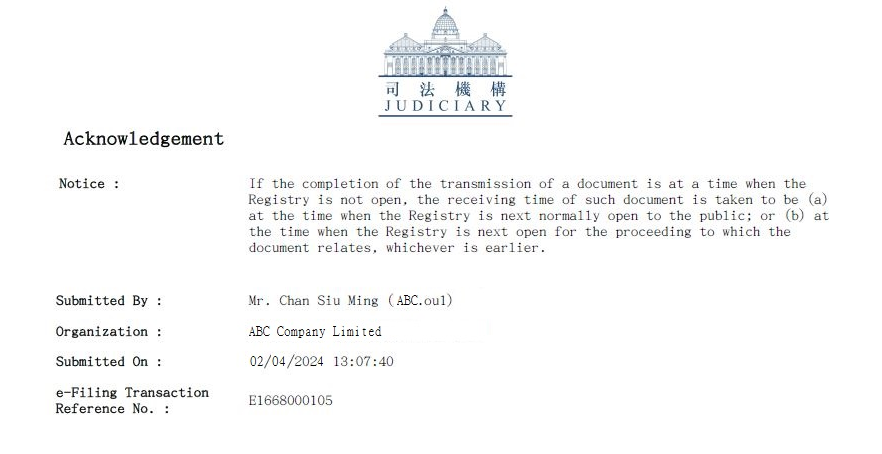
- A54
-
The document would be deemed to have been received at the time when the respective Court Registry is next normally open to the public.
Part G - Receive Document from the e-Court
- A55
-
The e-Court will send the Acknowledgment of Service to you as the Plaintiff through the Message Box in iCMS.
- A56
-
The e-Court will send the Acknowledgment of Service to your organization as the Plaintiff’s legal representative. It will reach the Message Box in iCMS of the respective OUs assigned to the court case concerned.
- A57
-
You will receive messages/documents from the e-Court in your Message Box informing you of the progress/result of your submission.
- A58
-
The respective Court Registry would aim at:
- processing the time-critical document (e.g. the sealed originating document or the sealed inter-parte summons) by means of iCMS in accordance with the practice adopted for such type of document submitted in the conventional mode; and will endeavour to issue the document as soon as practicable if the document submitted is found to be in order; or
- informing the sender by rejecting the submission as soon as practicable if the document submitted is found to be not in order.
- A59
-
The respective Court Registry would aim at:
- processing the time-critical document (e.g. the sealed originating document or the sealed inter-parte summons) by means of iCMS in accordance with the practice adopted for such type of document submitted in the conventional mode; and will endeavour to issue the document as soon as practicable if the document submitted is found to be in order; or
- informing the sender by rejecting the submission as soon as practicable if the document submitted is found to be not in order.
Q60How long will the messages from the e-Court be retained in the Message Box?
- A60
-
The messages will be retained in the Message Box for 90 days from the date of the message irrespective of whether they are read or not. You may print or download the messages for your own retention and reference as you deem necessary.
Q61Will there be emails reminding me of the messages sent to my Message Box under iCMS?
- A61
-
As a default arrangement, a reminder notification will be sent to your email address at day-end each day when there is/are unread message(s) in your Message Box.
In addition, you may choose to receive individual email notification upon arrival of each message in your Message Box.
- A62
-
If a document has to be passed to a registered user by a data storage device due to its file size, the costs of the storage device and delivery (if any) will not be charged to the registered user. The registered user will be informed of this via iCMS message box to facilitate necessary logistic arrangements under such circumstances.
Part H - Send Document to Another party
- A63
-
Service of documents on the other parties should not be done by means of iCMS. You can send the document electronically to another party through an agreed means of communication channel, e.g. email.
For details, you should read the Court Proceedings (Electronic Technology) Ordinance (Cap. 638), the Court Proceedings (Electronic Technology) (High Court Civil Proceedings) Rules (Cap. 638J) and e-Practice Direction 4 on the use of electronic technology in civil proceedings of the High Court.
Q64How can the sealed originating document (e.g. sealed Writ of Summons) be served on another party?
- A64
-
You may send the sealed originating document to another party electronically through an agreed means of communication channel, e.g. email.
Alternatively, you may serve a printout of the sealed originating document on another party through the conventional mode.
A printout has the same legal effect as the original of the document provided that the requirements as stipulated in part D1 of the e-Practice Direction 4 have been complied with.
- A65
-
Part 6 of the Court Proceedings (Electronic Technology) (High Court Civil Proceedings) Rules (“the Rules”) prescribes the practice and procedure for electronic service of documents. Specifically, rule 23 of the Rules provides for the reckoning or counting of time for documents served electronically. The said rule 23 reads:
- If an originating document is served under rule 18, the document is, unless the contrary is shown, taken to have been served on the seventh day following the day on which the document is sent by electronic transmission.
- If a document (other than an originating document) is served under rule 18 or 22(b), the document is, unless the contrary is shown, taken to have been served on the business day following the day on which the document is sent by electronic transmission.
- In subrule (2), business day (工作日) means a day other than a general holiday.
Part I - Electronic Payment
Q66How can an IU/OU account holder settle payment of court fees by means of iCMS?
- A66
-
Payment of court fees may be settled by online credit card, web-based PPS Shop&Buy Service (“PPSB”) or deposit account (applicable to Organization Accounts with deposit accounts only). For online credit card payment, iCMS will accept payment by Visa, MasterCard, China UnionPay and JCB.
Q67Is there any payment ceiling for electronic payment?
- A67
-
The ceiling for online credit card payment is HK$3,300 for each filing of cases/documents while the default maximum amount for PPSB as set by the service provider is HK$100,000.
There is no payment ceiling for payment by deposit account provided that the balance of the deposit account is sufficient to cover the payment in full.
- A68
-
Multiple filings of cases/documents by one single payment is allowed in which case the ceiling for online credit card payment of HK$3,300 will be applied to each filing of cases/documents but not the total aggregated payment amount.
If the payment of any particular case under multiple filings exceeds the ceiling for online credit card payment of HK$3,300, the whole payment needs to be paid by deposit account (applicable to Organization Accounts with deposit accounts only) or PPSB subject to the default maximum amount for PPSB payment as set by the service provider not being exceeded and such ceiling is currently HK$100,000.
For example, 5 new High Court Civil Actions are commenced in a single transaction which requires payment as follows:
Filing fee of each case (HK$835, i.e. at a concessionary rate of 80% on existing fee level)
Total aggregated payment amount = HK$4,175
Such total aggregated payment amount of HK$4,175 can be made by online credit card because the payment amount of HK$835 for each case is below the payment ceiling of individual case for online credit card.
- A69
-
For filing of multiple payment-related submissions, payment for the fees and/or other sums of money by one single payment is allowed. If the payment in a batch exceeds the ceiling for online credit card payment of HK$3,300, that batched payment needs to be paid by deposit account (applicable to Organization Accounts with deposit accounts only) or PPSB subject to the default maximum amount for PPSB payment as set by the service provider not being exceeded and such ceiling is currently HK$100,000.
For example, multiple payment-related documents in respect of one case are submitted in a single transaction which requires payment as follows:
Writ of Subpoena for sealing (HK$500)
Writ of Possession for sealing (HK$1,670)
Other document with a fee payable (HK$1,290)
Total aggregated payment amount = HK$3,460
Such total aggregated payment amount of HK$3,460 must be made by PPSB or deposit account (applicable to Organization Accounts with deposit accounts only) because the total amount of the same case exceeds the payment ceiling for online credit card.
Q70How can I/my organization obtain a refund if my submission is rejected?
- A70
-
You can apply in writing to the court for refund of money (e.g. filing fee). For IU/OU account holder, such application can be sent to the e-Court by means of iCMS.
Q71What supporting documents are required in the application for refund?
- A71
-
To expedite processing, please include in your application the information as follows:
- Payment receipt (i.e. a documentary proof showing the subject payment amount applying for refund)
- Acknowledgement (i.e. a documentary proof showing the subject transaction on document submission/payment, please refer to the sample at A53 of Part F above)
- E-payment transaction reference number
- Case number
- Date and time of e-payment
- Postal address and contact telephone number
- Any other relevant information
You will be informed of the result of your application via Message Box in iCMS.
Q72How can I/my organization receive the refund payment?
- A72
-
For fees and charges paid by online credit card and PPSB, the refund will be made in crossed cheques payable to the appropriate case party or legal representative. When a refund cheque is ready, the user will receive the refund cheque by post according to the postal address provided. For fees and charges paid by deposit account, the refund will be credited to the same deposit account from which the payment is made.
For refund of funds deposited or paid into court, the refund shall be processed in accordance with the respective dedicated suitors’ funds rules.
Part J - Transfer of Proceedings to and from e-Court
- A73
-
For proceeding which is transferred to the e-Court, parties may elect to conduct the proceeding by electronic mode.
Documents which have been filed in the conventional mode before the transfer will remain to be the official copy of those documents.
- A72
-
Parties have to revert back to the conventional mode after transfer.
Upon transfer, all documents filed by electronic means will be printed out by the court and kept under a new or existing paper case file, as the case may be.
Part K - New Filing Arrangement
Q75What is the new filing arrangement to be implemented at the High Court?
- A75
-
Upon the rollout of iCMS for the selected case types of the High Court, court users are encouraged to make use of iCMS for conducting electronic transactions with the court. If court users choose to file or submit a document in the conventional mode, instead of using iCMS, they are also required to provide to the court at the time of making the filing or submission an electronic copy of the document in a USB storage device or portable hard disk. As such, we appeal to court users, in particular law firms, to use iCMS which provides the flexibility of transacting with the court anytime and anywhere. Doing so will also save costs and manpower, and promote efficiency.
- A76
-
The Judiciary will extend iCMS to court users for the following 11 selected case types of the High Court by phases at the initial stage:
- Civil Appeal (CACV)
- Commercial Action (HCCL)
- Intellectual Property Case (HCIP)
- Construction and Arbitration Proceedings (HCCT)
- Personal Injuries Action (HCPI)
- Civil Action (HCA)
- Probate Action (HCAP)
- Miscellaneous Proceedings of the Court of Appeal (CAMP)
- Magistracy Appeal (HCMA)
- Miscellaneous Proceedings (Criminal) (HCCP)
- Intended Action (HCZZ)
Please refer to the implementation notices issued by the Chief Justice currently in force for details. The information can be found at the (Judiciary’s dedicated webpage)
Q77What are the procedures of providing electronic copy of the document to the court?
- A77
-
For litigants-in-person (“LIP”), they can prepare electronic copy of the document through the following means:
- save the electronic copy in a USB storage device or portable hard disk. They will then go to the Resource Centre for Unrepresented Litigants (“Resource Centre”) (LG 1/F of the High Court Building) to upload the scanned document image and generate QR code through the self-service kiosks; or
- if they do not have the scanning facility, go to the Resource Centre to prepare electronic copy and generate QR code through the self-service kiosks.
For non-LIPs including law firms and government departments, etc., they have to prepare electronic copy of the document through their own means and save it in a USB storage device or portable hard disk. They will then go to the Resource Centre to upload the scanned document image and generate QR code through the self-service kiosks.
Upon completion of the scanning/uploading document image process, LIP/non-LIP (e.g. staff of law firms) should affix the QR code label on the back of the last page of the document. When approaching the relevant registry for filing, registry staff will receive the document and scan the QR code. The document image will then be displayed at the e-Notice monitor for verification by LIP/non-LIP. The process of providing the electronic copy of the document is completed after confirming that the document image is in order.
- A78
-
LIP are advised to pay attention to the following key points:
- Use a photocopy of the original document for scanning to avoid potential risk of damage to the original paper document during the scanning process;
- Use the flatbed feature to scan document in odd size or document with fragile paper quality;
- Mark the page number on each page of the document to be scanned and filed;
- Upon completion of the scanning and/or uploading process, a QR code label will be generated. Affix the QR code label to the back of the last page of the document;
- If a document is written on both sides, affix the QR code label to an available space on the back of the last sheet of the document; and
- If there are more than one set of documents, scan and/or upload them one by one to obtain a QR code label for each set of document, and affix the QR code label to the back of the last page of the set of document before scanning the next set of document.
- A79
-
The “scan document” function of the self-service kiosks is only for the use of unrepresented litigants. Law firms and legal representatives may only use the self-service kiosks for uploading scanned document(s) with a USB storage device or portable hard disk. Depending on the nature of the document, it may be necessary to visit other court offices before a document is ready for scanning and uploading, e.g. making payment at the Accounts Office, obtaining hearing date at the Listing Office, or making oath/affirmation at the Oaths and Declaration Office, etc. In the above situation, a legal representative who chooses to use the self-service kiosks to upload the document will have to make two or more trips to the High Court to complete the filing process. They may have to return to their offices for scanning the document and then return to the Resource Centre, bringing along the scanned document in a USB storage device or portable hard disk, to upload the scanned document image and generate QR code through the self-service kiosks. Law firms and legal representatives are therefore encouraged to use iCMS, instead of paper filing, to save cost and manpower, and to enjoy the convenience of conducting e-filing and making e-payment anytime and anywhere.
- A80
-
No. The USB mass storage device/portable hard disk is for the court users to insert it to the self-service kiosk and upload the electronic copy of the document. The Court will not collect the USB storage device/portable hard disk. Court users are reminded to retrieve the USB storage device/portable hard disk from the kiosk when the uploading is done.
- A81
-
Case parties which are iCMS registered users can make use of iCMS for electronic filing of the document. iCMS provides the most convenient means of filing the document to the court which can be done anytime and anywhere. For case parties which have not yet registered for iCMS Accounts, they can submit the application form online through this URL [https://www.judwebportal.judiciary.hk]; or return the completed application form (which can be downloaded from (https://www.judiciary.hk/doc/en/e_courts/F_PAAccount_e.pdf) in hardcopy through the following means:
- by fax (fax no.: 2340 7819);
- by post to the Help Centre [Address: 5th Floor, Wanchai Tower, 12 Harbour Road, Wanchai, Hong Kong]; or
- by hand to the Help Centre, Small Claims Tribunal Information Centre, general offices of the seven Magistrates’ Courts or the Registries of the High Court during office hours [Mondays to Fridays (except public holidays) from 8:45 am to 1:00 pm and from 2:00 pm to 5:30 pm].
- A82
-
For LIPs, please refer to the flowchart as shown in the leaflet “How to scan and upload documents using self-service kiosks”. For law firms and legal representatives, please refer to the flowchart as shown in the leaflet “How to upload scanned documents using self-service kiosks”.
Q83What is the maximum size of a document that can be uploaded via the self-service kiosk?
- A83
-
The size of a document uploaded via the self-service kiosk shall not exceed 1GB.
- A84
-
The acceptable file format (or the “save as type”) of documents shall be “Word” (.docx or .doc), “Plain Text Format” (TXT), “Rich Text Format” (RTF) and “Portable Document Format” (PDF).
Please refer to the “Administrative Instructions on Detailed Technical Requirements for using the Judiciary’s integrated Court Case Management System” for more information.